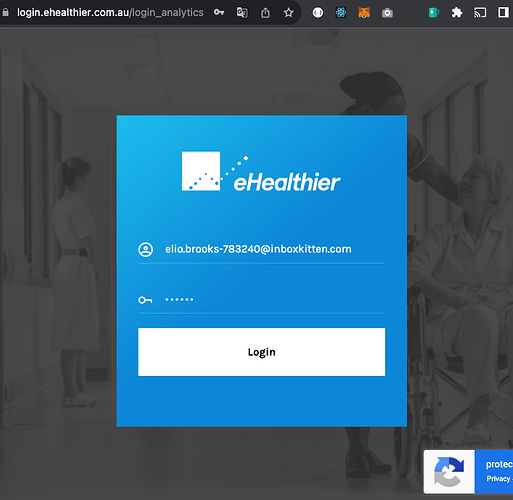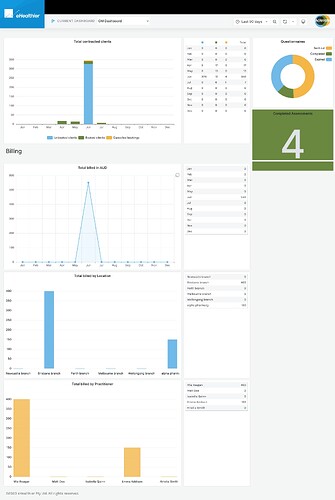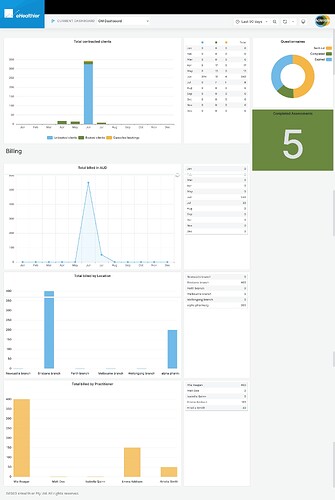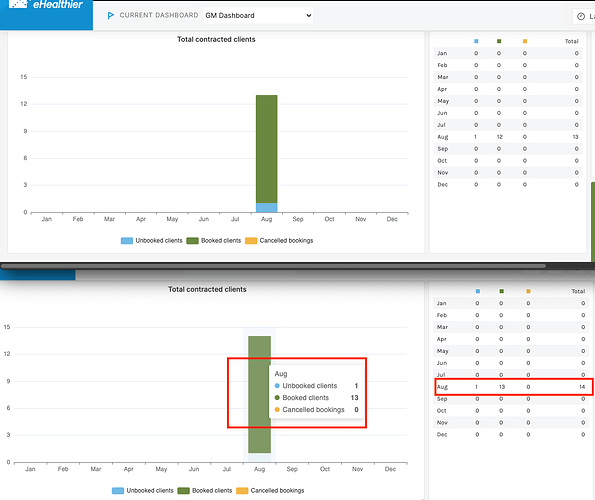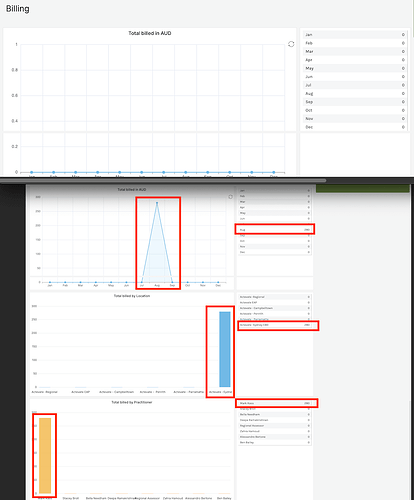Prerequisites:
Ensure you have an Actevate Admin account on the eHealthier Analytics site.
-
Login to eHealthier Analytics Site: Visit eHealthier Analytics and log in using your Actevate Admin account.
Video Demo -
Access the GM Dashboard: After logging in, navigate to the GM dashboard to view relevant charts.
Video Demo -
GM Dashboard with Updates: In the GM dashboard, you can observe the following updates:
- New appointments.
- Updates in appointment status.
- New invoices.
- Questionnaires sent and completed.
Video Demo
Panels:
-
Total contracted clients:
Once a booking is created (PHA/EAP), the chart and table are updated as shown below. Please note the before and after stats presented in the screenshots below:
-
Questionnaires:
The chart includes the following:
- Sent Out: Displays the number of PHA questionnaires that have been assigned to clients.
- Completed: Shows the number of completed PHA questionnaires (by clients).
-
Expired: Indicates the number of PHA questionnaires that clients failed to complete before the due date.
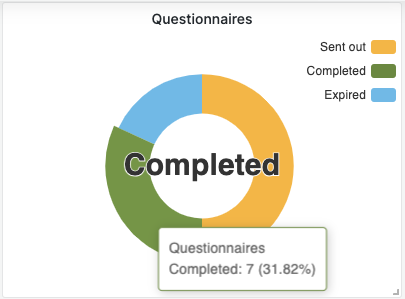
- Billing’s panels:
The Billing panels will be updated once an invoice has been created for a client in Cliniko. The screenshot below illustrates the before and after stats for each panel.