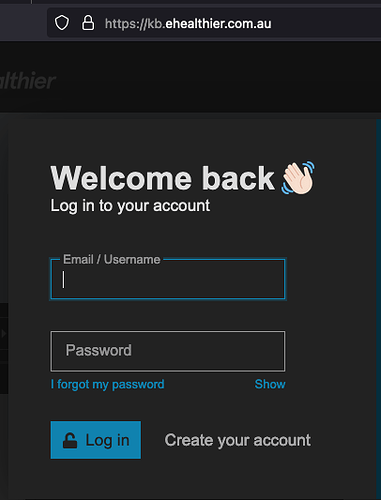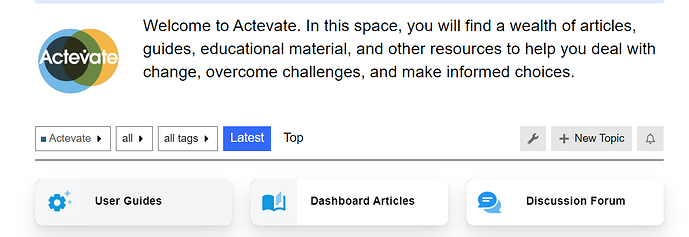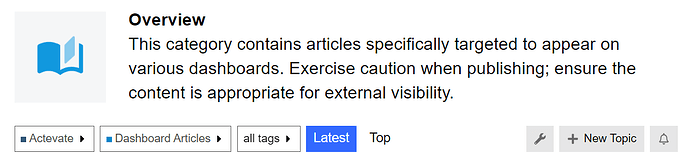Prerequisites:
Ensure you have an account on the eHealthier KB site with the appropriate permissions.
Instructions:
-
Login to eHealthier KB Site: Go to eHealthier KB and log in using your account.
-
Navigate to Actevate category. In here you can see 3 sub-categories:
-
Navigate to the “Dashboard Articles” category. Only articles in this category show on the dashboards.
-
Create a New Topic: Click on “+ New Topic” (lower right corner in the screenshot below) to start creating a new article.
-
Set Topic Details:
-
Title: Give your topic a relevant title.
-
Category: Choose “Dashboard Articles” under “Actevate” as the category.
-
Tags: Apply relevant tags to the topic:
- Add/remove the “dashboard” tag to show/hide the article on the dashboards.
- Add the “eap” tag to display the article on the EAP dashboard.
- Add the “pha” tag to display the article on the PHA dashboard.
- Choose both “eap” and “pha” tags to have the article appear on both EAP and PHA dashboards.
-
Example:
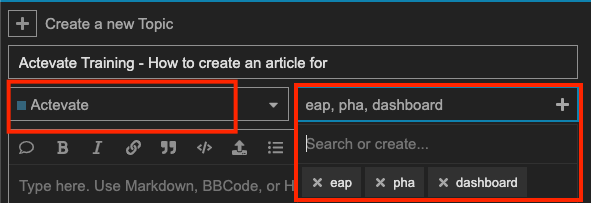
-
Topic Creation Confirmation:
After the topic created, it will appear on the dashboard(s)