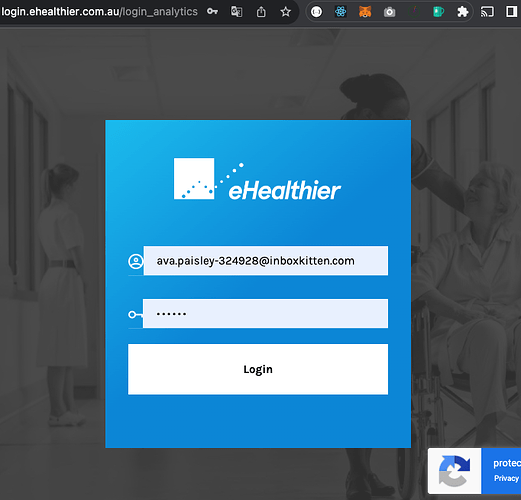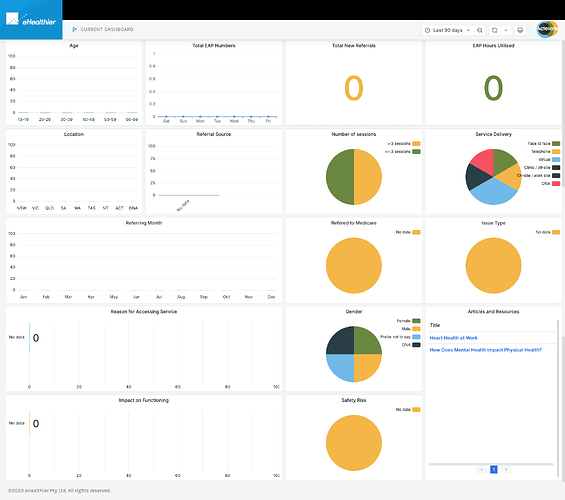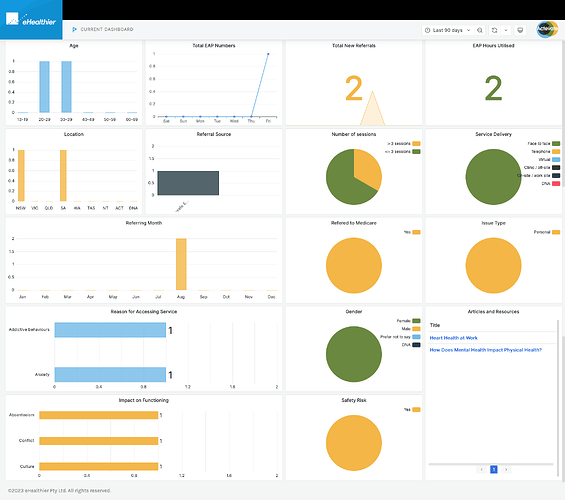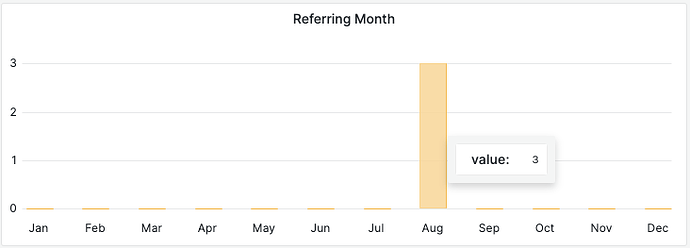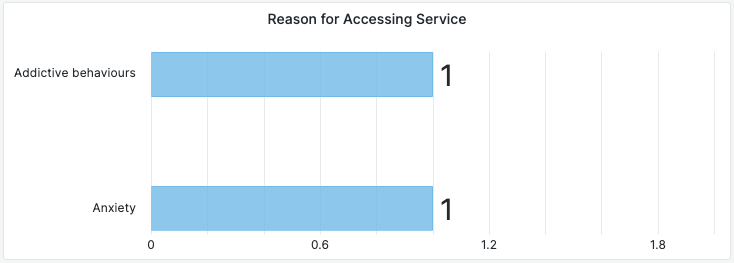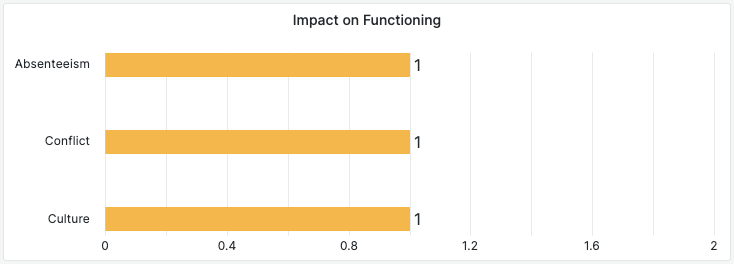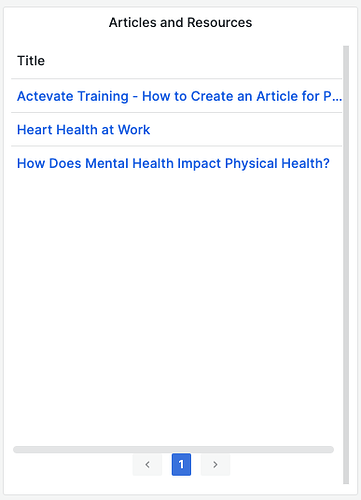Prerequisites:
To access the EAP dashboard on the eHealthier Analytics site, you must have one of the following accounts:
Actevate Admin account
EAP Division TSM account
EAP company Admin account
-
Log in to the eHealthier Analytics site using any of the accounts mentioned above.
-
EAP dashboard - No Data (no EAP client yet)
Video Demo -
EAP Dashboard - Full Data (With EAP Clients and All Fields of EAP Treatment Note Filled Up)
Panels:
-
Age
The data is aggregated based on the date of birth of the EAP clients. For details, refer to Actevate Training - How to create a client in Cliniko.
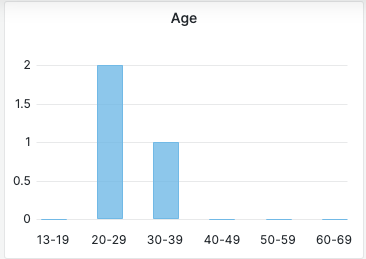
-
Total EAP Numbers
The data is aggregated based on the number of appointments created in the last 7 days. Refer to Actevate Training - How to Create an EAP Appointment.
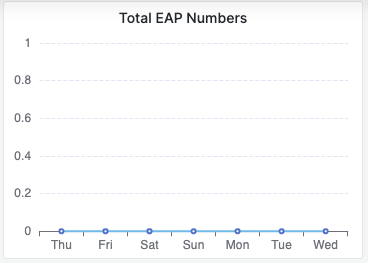
-
Total New Referrals
The data is aggregated based on the number of appointments created within the specified time range in the top right corner. Refer to Actevate Training - How to Create an EAP Appointment.

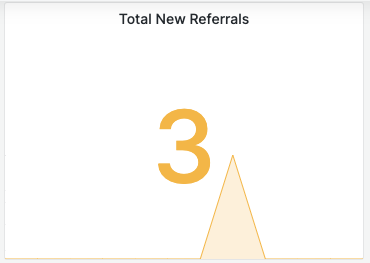
-
EAP Hours Utilised
The data is aggregated based on the number of hours spent on appointments completed within the selected time range. Refer to Actevate Training - How to Create an EAP Appointment.
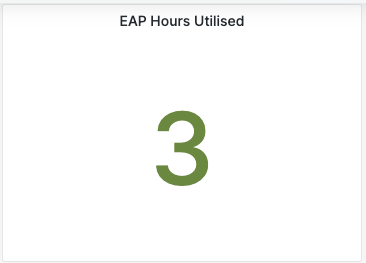
-
Location
The data is aggregated based on the state of the EAP clients. Refer to Actevate Training - How to create a client in Cliniko.
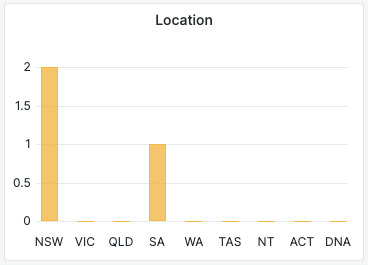
-
Referral Source
The data is aggregated based on the “Referral source” field in the treatment note. Refer to Actevate Training - How to Add a New EAP Treatment Note.
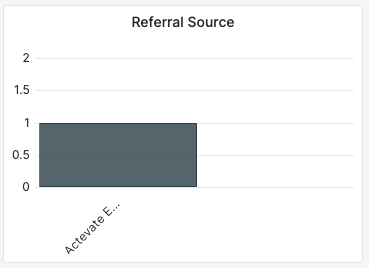
-
Number of sessions
The data is aggregated based on the “Session x” fields in the treatment note. Refer to Actevate Training - How to Add a New EAP Treatment Note.
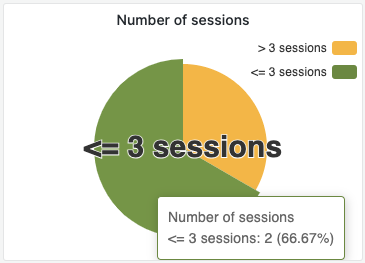
-
Service Delivery
The data is aggregated based on the “Service delivery” field in the EAP client profiles. Refer to Actevate Training - How to create a client in Cliniko.
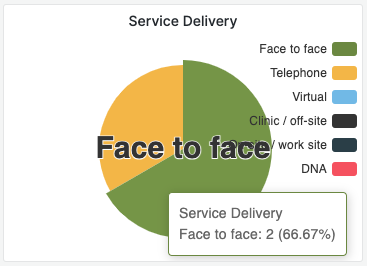
-
Referring Month
The data is aggregated based on the number of appointments created in the current year. Refer to Actevate Training - How to Create an EAP Appointment.
-
Referred to Medicare
The data is aggregated based on the option selected for “Referred to Medicare scheme?” in the treatment note. Refer to Actevate Training - How to Add a New EAP Treatment Note.
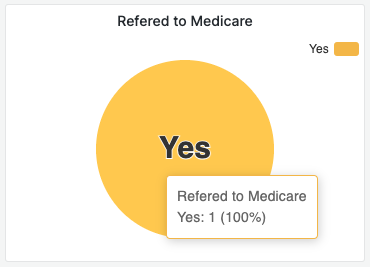
-
Issue Type
The data is aggregated based on the option selected for “Work or personal” in the treatment note. Refer to Actevate Training - How to Add a New EAP Treatment Note.
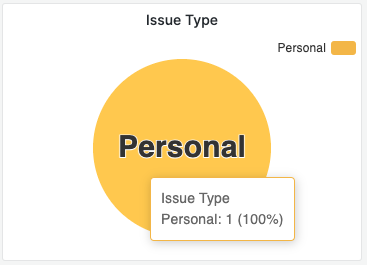
-
Reason for Accessing Service
The data is aggregated based on the options (multiple choices) selected for “Reason for accessing the service” in the treatment note. Refer to Actevate Training - How to Add a New EAP Treatment Note.
-
Gender
The data is aggregated based on the “Sex” field in the EAP client profiles. Refer to Actevate Training - How to create a client in Cliniko
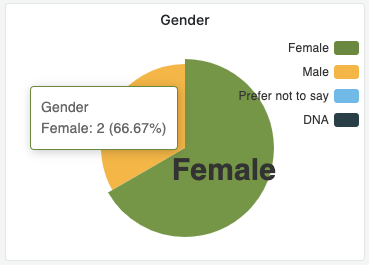
-
Impact on Functioning
The data is aggregated based on the options (multiple choices) selected for “Impact on functioning” in the treatment note. Refer to Actevate Training - How to Add a New EAP Treatment Note.
-
Safety Risk
The data is aggregated based on the option selected for “Safety concerns” in the treatment note. Refer to Actevate Training - How to Add a New EAP Treatment Note.
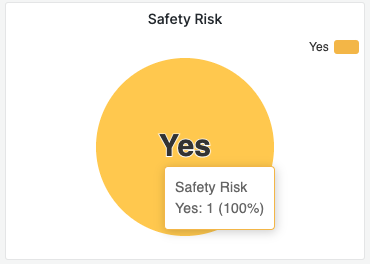
-
Articles and Resources
The links to articles and resources are generated by extracting topics from the Knowledge Base of eHealthier. You can find detailed instructions on how to create an article for the PHA/EAP Dashboard in the guide titled Actevate Training - How to Create an Article for PHA/EAP Dashboard.