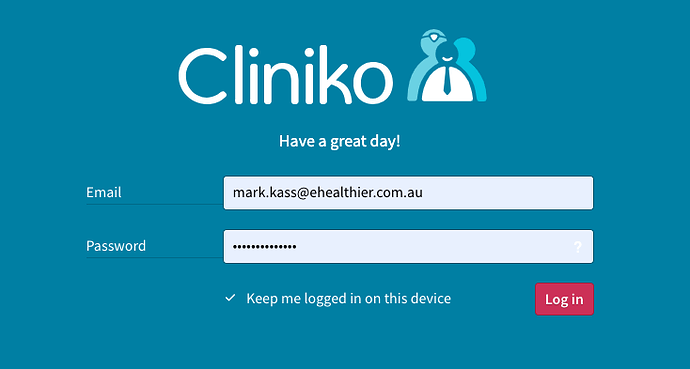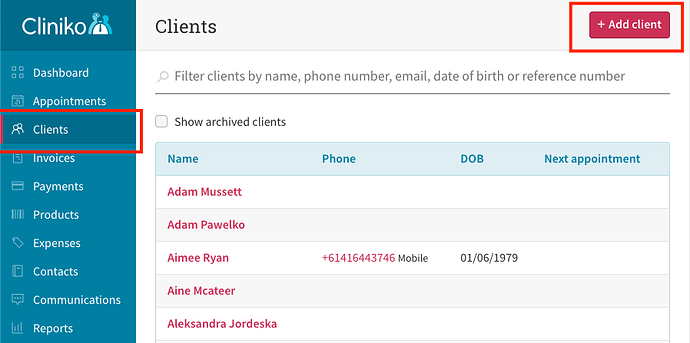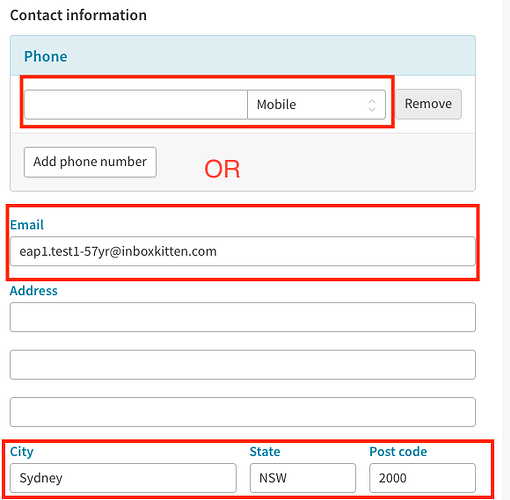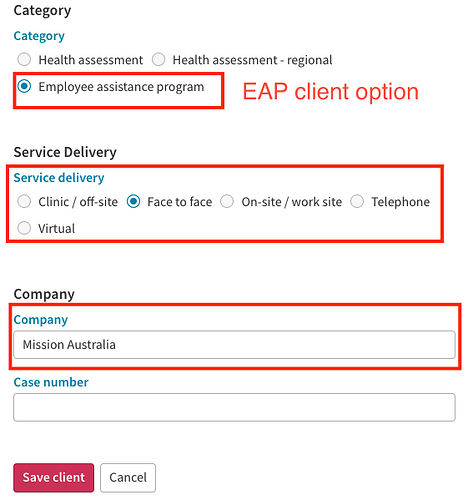Prerequisites:
Make sure you have an account for the Actevate Cliniko portal.
Instructions:
-
Access the Actevate Cliniko portal:
Visit Actevate Cliniko portal, and login with the account mentioned above.
-
Go to the client page:
- Open the “Clients” menu on the left-hand side.
- Click the “+ Add client” button at the top right corner to initiate client creation.
- Add a new client
-
Essential Information:
- Fill in the required fields including names, “Date of birth,” and “Sex” for integration.
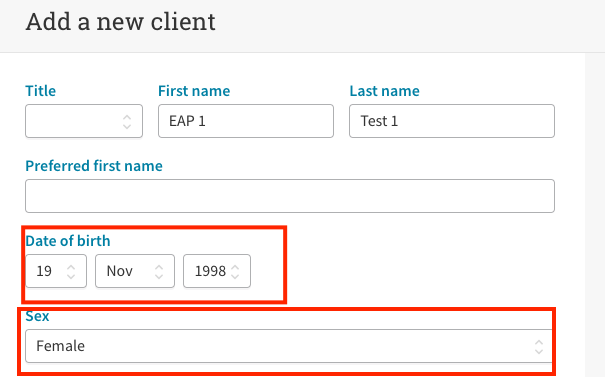
- Fill in the required fields including names, “Date of birth,” and “Sex” for integration.
-
Contact information:
- Provide at least one of mobile number or email. Please note this value must be globally unique for the automation to function properly.
- Enter City, State, and Post code consistently. Please note we use information here to present data on dashboards. Any mis-match might cause missing information on the dashboard.
-
EAP Client Category and Company information.
-
PHA Client Category and Company information.
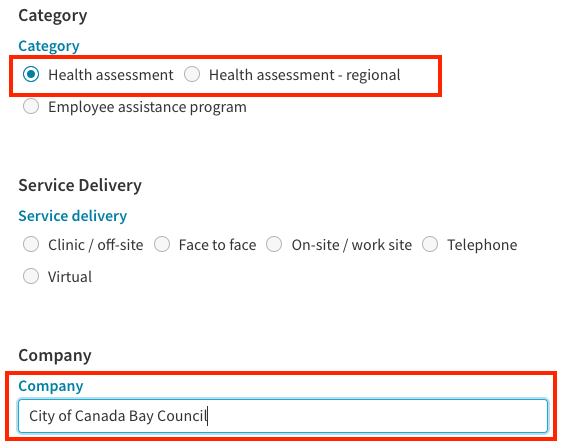
-
Optional Fields:
Additional fields can be filled as needed.
Video Demo (PHA)
Video Demo (EAP)
-
Save the Client:
Click the “Save client” button at the end to complete the client creation process.